PDF Signing
1.2 Practice Gateway Power App – User Interface
The command bar on Document Approvals & Lists has been updated to include a new Request Signature button.
List

Document Approval

Service Line
A Service Line field has been added to Lists & Document Approvals, this is used to categorise Document Approvals.
Document Approvals that are sent to Data Approvers for signature are only sent to Data Approvers with the relevant connection. E.g.Partnerships Document Approvals requiring signing will only be sent to Connections with a Partnership – Data Approver connection. General document approvals will be sent to all Data Approvers.
1.3 Practice Gateway Portal – Client interface
Contacts that the logged in contact is connected to are now displayed as navigation buttons instead of a list
The Approvals for a contact are now separated into each Service Line. The Service lines are:
- General
- UK Tax
- US Tax
- Partnerships
- Business Tax
- Payroll
- Trusts
- Research And Development
Service Line buttons are only displayed for a contact when they have a Document Approval categorised by that Service Line
Within each Service Line the Approvals are split out by their Status. The Status’ displayed on Practice Gateway are:
- Signature Required
- Approved
- Awaiting Approval
- For Information
- Rejected
Lists of the Approvals are only displayed when a approval is within that status for the contact. E.g. if all Approvals that are awaiting approval have been either Approved or Rejected, the Awaiting Approval list will no longer be displayed.
Signing
When a Document Approval requires signing, the Approval Details page will display a link to Adobe sign where the PDF can be signed.
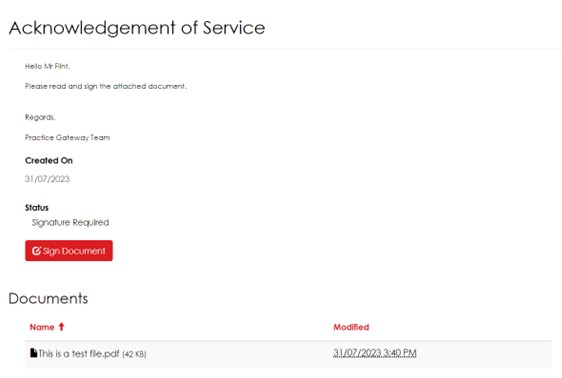
Once the Approval has been signed by all required parties it is updated in Practice Gateway, this renames the Approval to “Existing Name – Signed”, sets the Approval to “Approved”, and sets the Approved Date for when the final signature had been applied. The signed copy of the PDF is stored within the Approval so that contacts can reference it later.
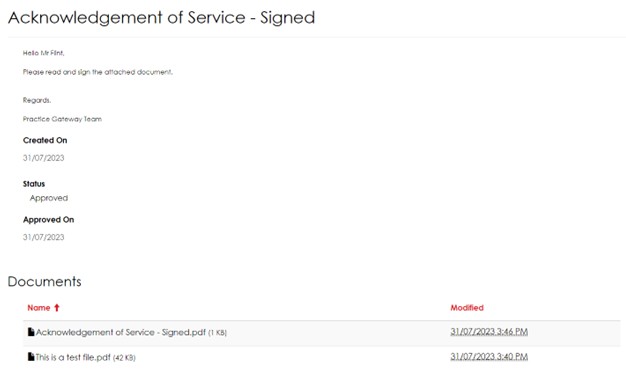
Connections
Connected Contacts are only able to see Approvals within the Service Lines that they have a connection for. For example, a contact with a Business Tax – Data Provider connection will only be able to see the General & Business Tax service lines. Granting a contact multiple connection types will grant them access to multiple service lines.
For connected contacts, the lists have been upgraded so they function the same way as lists in other areas of the portal. This removes the need for the additional ‘edit icon’ and allows them to click directly through to the Approval by selecting its name.
If multiple Data Approvers need to provide their signature for an Approval, they will only be able to access the Adobe Sign URL through their own link in the Document Approval. Once all Data Approvers have signed the Approval. A Single record will be displayed in Approved and will contain the finalised signed PDF.